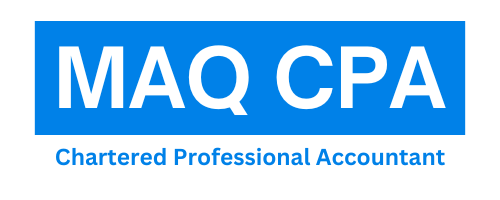FAQ
Register to access My Account, My Business Account, and Represent a Client.
- Decide if you need to register
If you have already registered for My Account, My Business Account or Represent a Client using a CRA user ID and password or a Sign-In Partner, you cannot register again. You must use the same sign-in information you already registered with to access your CRA account.
2. Gather your documents
When you register with a CRA user ID and password or a Sign-In Partner, you will need all of the following:
- Your social insurance number (SIN)
- If you don’t have a SIN, CRA will also accept:
- A temporary tax number (TTN)
- An individual tax number (ITN)
- A non-resident representative number (NRRN), if you are registering for a CRA account to access Represent a Client
- Your date of birth
- Amounts you reported on your most recent tax return
The income tax and benefit return you use must meet both of the following conditions:
- It was filed and assessed
- It is your most recent tax return in the last 2 years
Use only the amounts that you reported on your return, even if your return was reassessed and the amounts have changed.
For faster access to your CRA account, you will also need a mobile device with a working camera and one of the following:
- Your Canadian passport
- Your Canadian driver’s license
- Your provincial or territorial photo ID card
During registration, your session will expire after 18 minutes of inactivity. Gather your documents before you begin to avoid your session timing out.
3. Choose a sign-in option to register with
The option you register with will be the same option you use each time you sign in. Make a selection to begin.
Sign-In Partner
This option lets you use the same banking sign-in information you use with other online financial accounts. You must already have an online account with one of our Sign-In Partners.
CRA user ID and password
This option lets you create a username and password that you use with your CRA account.
Provincial partner
If you already have a BC Services Card or an Alberta.ca Account, you can use them to immediately access your CRA account.
GC Key
You cannot use GC Key to sign in to your CRA account. You can use GC Key with other Government of Canada departments and agencies.
4. Verify your identity
Choose an option to verify your identity:
Submit a photo of yourself and your ID document
You can use the document verification service to verify your identity immediately.
Use a mobile device to take a real-time picture of yourself and an accepted identification document.
You must be 16 years of age or older to use this service.
OR
Wait for your CRA security code
If you can’t use the document verification service, a CRA security code will be sent to you by mail within 10 business days.
We will send your CRA security code to the address we have on file. Make sure your address is up to date. You will need to sign in and enter your CRA security code before it expires.
For details: Verify your identity
5. Enroll in multi-factor authentication (MFA)
You will be required to enter a one-time passcode in addition to your password to sign in.
Choose an option to get your one-time passcode:
With an authenticator app
You can use a third-party authenticator app to generate your time-based one-time passcode.
When prompted, use the app downloaded on your mobile or desktop device to either scan a QR code or manually enter the setup key provided by the CRA. The app can then be used to generate your one-time passcode.
OR
By phone
You will need to provide at least one cell or landline number so we can send you a one-time passcode by phone. You must enter this number to access your CRA account.
OR
With a passcode grid
The system will generate a unique passcode grid that you will need to save or print. You will use this grid every time you access your CRA account.
Your passcode grid will expire after 18 months. Make sure you sign in and generate a new one before the expiry date.
6. Complete your identity verification
Complete the verification option that you chose in step 4:
The document verification service
Follow the instructions to complete this process on your mobile device.
OR
CRA security code
After you receive your CRA security code in the mail, sign in to your CRA account and enter your code before it expires.
If your CRA security code expired, sign in to request a new CRA security code to be sent by mail.
If your code gets lost, or has not arrived after 10 business days, you can contact CRA to get a new one.
Disclaimer: Information above has been reproduced from CRA registration page for readers’ convenience as of July 30, 2025, which is always subject to change by CRA any time later on. So, readers are advised to always check the CRA registration page for the updates. MAQ CPA and its representatives disclaim any liability for any loss or damage incurred as a result of reliance on any information provided / reproduced herein.
Step by step process of how to add a CRA Business Account using your CRA portal:
- Sign in to your CRA account
- From the Welcome page, select Add account
- Select Business account
- Do one of the following:
- You already have a business number
Select Add Business number
Do not use a 10-digit Québec Enterprise Number (NEQ) - You do not have a business number
Select Business Registration Online
- You already have a business number
If you have forgotten your business number, you will have to contact CRA
- Enter your 9-digit business number and select Add
- After getting your confirmation, return to the Welcome page and select your Business account to access My Business Account
Disclaimer: Information above has been reproduced from CRA registration page for readers’ convenience as of July 30, 2025, which is always subject to change by CRA any time later on. So, readers are advised to always check the CRA registration page for the updates. MAQ CPA and its representatives disclaim any liability for any loss or damage incurred as a result of reliance on any information provided / reproduced herein.
For individual Taxpayer
Get quick access for how to give CRA authorization to your accountant?
The Confirm my Representative service allows you to verify all new authorization requests submitted by representatives through Represent a Client, including:
- authorizing a new representative on your account
- accepting requests for changes to the access level of existing representatives
How to access Confirm my Representative in My Account
You must be registered for a CRA account to use the Confirm my Representative service.
- If you already have access to My Account, you can turn on email notifications to get messages when your representative submits a new authorization request. You can access your authorization requests in the “Authorized representative(s)” section in My Account
- If you don’t have access, you can register for a CRA account
Confirming or denying authorization requests
If a representative submits an authorization request, you must confirm or deny it within 10 business days in My Account or the request will be cancelled. If you still want to authorize a representative after this time period, you must ask your representative to submit a new request.
To confirm or deny an authorization request from your representative, complete the following steps:
Step 1: Sign in to your CRA account
Step 2: On the Welcome page, select your Individual account to access My Account
Step 3: From the navigation menu on the left, select Profile
Step 4: In the “Authorized representative(s)” section, select Confirm pending authorizations
Step 5: Under “Pending representative authorizations,” select the representative’s name to proceed. If there are no pending authorization requests, you will see “As of [the current date] you have no pending representatives”
Alternative process for individuals
You (or your legal representative) can also choose to authorize your representative using your information from a previous notice of assessment. If you choose this option:
- you must provide your representative with information from a notice of assessment that was sent to you at least six months ago
- your representative must provide this information when they submit their initial authorization request
- you’ll need to sign the certification page before they can submit it to us
- your representative will need to submit the signed certification page using the Submit button in their “Pending authorization requests” table in Represent a Client. Do not mail or fax a copy of the certification page to the CRA. These copies won’t be processed or returned to you
Even with this information provided, the CRA may still contact you (or your legal representative) to verify your representative’s authorization request. Your representative’s request for authorization will generally be processed instantly.
Disclaimer: Information above has been reproduced from CRA representative’s authorization request page for readers’ convenience as of July 30, 2025, which is always subject to change by CRA any time later on. So, readers are advised to always check the CRA representative’s authorization request page for the updates. MAQ CPA and its representatives disclaim any liability for any loss or damage incurred as a result of reliance on any information provided / reproduced herein.
For a business owner
Get quick access for how to give CRA authorization to your accountant?
Your representative can submit authorization requests using Represent a Client or using their certified tax software (EFILE). You must use the Confirm my Representative service in My Business Account to confirm or deny these requests.
How to access Confirm my Representative in My Business Account
You must have already added My Business Account to your CRA account to use the Confirm my Representative service.
- If you have already added My Business Account, you can turn on email notifications to get messages when your representative submits a new authorization request. You can access your authorization requests in the “Authorized representatives” section in My Business Account
- If you have not added My Business Account yet, you have two options:
- If you’re already registered for a CRA account, as a business owner, you also have access to My Business Account. Simply sign in to your CRA account, and select Add account to add My Business Account
- Register for your CRA account and, after verifying your identity, select Add account to add My Business Account
Once you have accessed My Business Account, you’ll need to add your business number to your account. You can only complete this if your name and social insurance number match the information the CRA has on file for your business. If you get an error message at this step, you’ll need to contact the CRA to update your records.
Confirming or denying authorization requests
If a representative submits an authorization request, you must confirm or deny it within 10 business days in My Business Account or the request will be cancelled. If you still want to authorize a representative after this time period, you must ask your representative to submit a new request.
To confirm or deny an authorization request from your representative, complete the following steps:
Step 1: Sign in to your CRA account
Step 2: Select your Business account to access My Business Account
Step 3: From the navigation menu on the left, select Profile
Step 4: In the “Authorized representatives” section, select Manage authorized representatives
Step 5: Select Confirm pending authorizations
Step 6: Select the pending request
Step 7: Select Confirm or Deny to finalize the request
Note
Business owners or directors can designate a delegated authority within their organization, such as a financial officer, to deal with tax matters on their behalf. To do this, the owner or director needs to access My Business Account at least once to authorize this person as a level 3 delegated authority. This level 3 representative will then be able to confirm or deny new authorization requests for other representatives. To learn more about the levels of authorization, go to Level of access you can give.
For information about corporations, go to Access to corporate tax information.
Alternative process for sole proprietors
Sole proprietors who want to use the same representative for both their business and personal taxes may not have to use the Confirm my Representative service in My Business Account. If you’re a sole proprietor and you don’t have access to the CRA account and Confirm my Representative services, the CRA may automatically activate authorization requests that your representative submits through Represent a Client or certified tax software (EFILE) after you have signed the appropriate signature page. You may be eligible if you meet certain conditions such as:
- you’re a sole proprietor
- your social insurance number is linked to your business account
- you already have the representative authorized on your individual account
- you don’t have access to My Business Account to confirm your representative
Your representative’s request for authorization will generally be processed within five business days.
Note
Sole proprietors registered for a CRA account must use the Confirm my Representative service for authorization requests.
Exclusions to the Confirm my Representative service
Confirm my Representative isn’t available for businesses where all of the owners or directors have been identified to the CRA as being non-residents of Canada and there is no delegated authority, or if the authorization request is certified (signed) by a legal representative (such as an executor or a trustee) of the business. In these cases:
- your representative will need you to sign the certification page generated in Represent a Client when they submit the authorization request to the CRA
- your representative will then need to submit the signed certification page using the Submit button in their “Pending authorization request” table. Do not mail or fax a copy of the certification page to the CRA. These copies won’t be processed or returned to you
Even with this information provided, the CRA may contact the business by telephone to verify a representative’s authorization request. Your representative’s request for authorization will generally be processed within five days. It is very important to keep the residency status of a business owner up-to-date in the CRA’s records.
If you’re unable to access My Business Account, you may contact Business Enquiries at 1-800-959-5525 for more information.
Disclaimer: Information above has been reproduced from CRA representative’s authorization request page for readers’ convenience as of July 30, 2025, which is always subject to change by CRA any time later on. So, readers are advised to always check the CRA representative’s authorization request page for the updates. MAQ CPA and its representatives disclaim any liability for any loss or damage incurred as a result of reliance on any information provided / reproduced herein.
For a trustee of a trust account
Get quick access for how to give CRA authorization to your accountant?
Your representative can submit authorization requests using Represent a Client and ask you to finalize the request. You must use the Confirm my Representative service in My Trust Account to confirm or deny these requests.
If you’re a primary trustee and you don’t have access to My Trust Account, go to About My Trust Account.
How to access Confirm my Representative in My Trust Account
You must be authorized as a trustee in My Trust Account to use the Confirm my Representative service.
If you’re a trustee with online access to the trust account, you can sign in to your CRA account to access Represent a Client and find your authorization requests in the “Authorized representative(s)” section in My Trust Account.
To confirm or deny an authorization request from your representative, complete the following steps:
Step 1: Sign in to your CRA account
Step 2: Select your Representative account to access Represent a Client
Step 3: Enter the Trust Number (T3) and select Access T3
Step 4: From the navigation menu on the left, select Profile
Step 5: In the “Authorized representative(s)” section, select Confirm pending authorizations
Step 6: Select the pending request
Step 7: Select Confirm authorization or Deny authorization, then click Submit to finalize the request
Note
To add more trustees, submit legal documentation supporting their appointment as a trustee to the CRA (unless previously provided) and include their RepID online access.
Disclaimer: Information above has been reproduced from CRA representative’s authorization request page for readers’ convenience as of July 30, 2025, which is always subject to change by CRA any time later on. So, readers are advised to always check the CRA representative’s authorization request page for the updates. MAQ CPA and its representatives disclaim any liability for any loss or damage incurred as a result of reliance on any information provided / reproduced herein.
PAY NOW USING MY PAYMENT
The CRA accepts many payment methods. Find out which way to pay works best for you.
To see what options are available for a specific payment you are making, answer a few questions to identify the best payment options for your situation.
See all the different ways to pay here.
For one-time payment, using My Payment is convenient and fast, check here.
After you click the ‘PAY NOW USING MY PAYMENT’, it will take you here to select the payment type (see below image) you want to make and follow the next steps accordingly to pay CRA online.
For each payment type, you may see multiple payment allocation accounts listed. Click on the question mark next to each to understand the type and select accordingly.
A few examples of payment allocations:
PAY ONLINE WITH YOUR BANK OR CREDIT UNION
You can make a payment or schedule future payment(s) to the CRA directly by logging in to the online banking site or mobile banking app of most Canadian banks or credit unions.
How to pay the amount you owe
Make a payment for yourself, on behalf of someone else, or for a business through your bank or credit union’s online banking site or mobile banking app. Most banks or credit unions also let you set up a payment to be made on a future date.
Make your payment For individuals
- Check if your bank or credit union supports online payments to the CRA for individuals
- Sign in to your bank or credit union’s online banking service for individuals.
- Make sure you select the correct option under “add a payee” so the CRA applies your payment correctly. Common options may include:
Pay your tax owing before assessment
Select an option such as:
“CRA (revenue) – 20XX tax return”
Pay an assessed tax owing
Select an option such as:
“CRA (revenue) – tax amount owing”
Pay a tax instalment
Quarterly instalment due dates: March 15, June 15, Sept. 15, Dec. 15
Select an option such as:
“CRA (revenue) – tax instalment”
Repay benefits and credits
Select an option such as:
“GST/HST credit repayment”
“Canada Child Benefit (CCB) repayment”
Repay COVID-19 benefits
Select an option such as:
“CRA (revenue) – Canada emergency benefit repayment”
Enter your 9-digit social insurance number as your account number.
Make your payment For businesses
- Check if your bank or credit union supports online payments to the CRA for businesses
- Sign in to your bank or credit union’s tax filing service or online banking service for businesses.
- Make sure you select the correct option under “add a payee” so the CRA applies your payment correctly. Common options may include:
Pay corporation tax
Select an option such as:
- “Federal – Corporation Tax Payments – TXINS”
- “Federal – Corporation Income Tax Balance Due — TXBAL”
- Remit GST/HST
Select an option such as:- “Federal – GST/HST Payment – GST-P (GST-P)”
- “Federal – GST/HST Return and Payment — GST34 — (GST34)”
- Remit payroll
Select an option such as:- “Federal Payroll Deductions – Regular/Quarterly – EMPTX – (PD7A)”
- “Federal Payroll Deductions – Threshold 1 – EMPTX – (PD7A)”
- “Federal Payroll Deductions – Threshold 2 – EMPTX – (PD7A)”
- Repay COVID subsidy overpayments
Select an option such as:- “Federal – Canada emergency wage subsidy repayment”
- “CRA Wage subsidies and hiring program repayment — REPAY — (CEWS & CRHP repayment / Remb. SSUC & PEREC)”
- Note: Check with your bank or credit union if you can’t find business payment options.
- Follow the instructions which would include entering your 15-digit business number as your CRA account number.
Processing time
Considered as paid: the same or next business day (varies based on your bank or credit union)
Updated in your CRA account up to 3 business days after the payment is received
You can confirm if we received a payment.
If your payment is still not showing after 5 business days, you can resolve a payment issue.
PAYMENT METHODS THE CRA NEVER ACCEPTS
- Cryptocurrency: We do not accept any form of cryptocurrency (e.g. Bitcoin) as payment
- Gift cards: We do not accept any gift cards in any form of payment
- Traveller’s cheques: We do not accept any traveller’s cheques
- Cash by mail: We do not accept cash by mail. Cash can only be used at any Canada Post retail location
- Foreign Funds: We do not accept payments in non-Canadian currencies
Take steps on how to avoid CRA scams.
Disclaimer: Information above has been reproduced from Make a Payment to CRA page for readers’ convenience as of July 30, 2025, which is always subject to change by CRA any time later on. So, readers are advised to always check the Make a Payment to CRA page for the updates. MAQ CPA and its representatives disclaim any liability for any loss or damage incurred as a result of reliance on any information provided / reproduced herein.